Sonarr is a powerful media management tool for organizing and automating TV shows. Manual Import allows users to add episodes when automatic detection fails, ensuring accurate library management. Common issues include file naming conventions and folder structure problems, which can prevent proper import. Understanding these aspects is crucial for a seamless experience.
What is Sonarr?
Sonarr is a comprehensive media management tool designed to organize and automate your TV show library. It streamlines the process of tracking, downloading, and managing episodes, ensuring your collection stays up-to-date. With features like automatic episode detection, support for multiple download clients, and integration with various platforms, Sonarr simplifies media organization. It is particularly popular among users who value a seamless and efficient way to manage their digital content. By automating tasks such as renaming files and moving them to the correct folders, Sonarr saves time and reduces manual effort, making it a go-to solution for media enthusiasts.
What is Manual Import?
Manual Import in Sonarr is a feature that allows users to manually select and assign episodes to their respective TV shows when automatic detection fails. This is particularly useful for files with non-standard naming conventions or those that Sonarr cannot identify automatically. Located under the “Wanted” section, Manual Import provides a straightforward way to add episodes that the system doesn’t recognize. It gives users more control over their library, ensuring that all episodes are correctly categorized and organized. This feature is especially helpful for users with unique file naming structures or specific organizational preferences, offering a reliable solution for maintaining an accurate and well-structured media library.

Benefits of Using Manual Import
Manual Import offers precise control and accuracy for organizing TV episodes. Ideal for non-standard files, it provides flexibility in assigning episodes, enhancing media library management.
Why Use Manual Import?
Manual Import is essential when automatic detection fails due to non-standard file names or mislabeled episodes. It allows users to directly assign episodes to the correct series and season, ensuring accurate organization. This feature is particularly useful for handling files with poor naming conventions or those that Sonarr cannot recognize automatically. By manually selecting and assigning episodes, users gain full control over their media library, preventing errors and ensuring all content is properly categorized. Additionally, manual import is beneficial for managing downloads that fail to trigger automatic import, providing a reliable fallback option for maintaining a well-organized collection.
Best Practices for Manual Import
When using manual import in Sonarr, it’s crucial to ensure files are properly organized and named. Always verify that episodes are placed in the correct series and season folders to avoid confusion. Check file naming conventions, as inconsistent or incorrect names can lead to import issues. Regularly review Sonarr logs to identify and resolve errors promptly. Additionally, ensure that Sonarr has the necessary permissions to access and modify the target directories. Organizing your media library before importing can significantly streamline the process. By following these practices, you can minimize errors and maintain a well-structured media collection.

Step-by-Step Guide to Manual Import
Access the manual import feature, select files, assign episodes to the correct series and season, and finalize the import process to ensure proper media organization.
Accessing the Manual Import Feature
To access the manual import feature in Sonarr, navigate to the “Wanted” tab and select the “Manual Import” option. This allows you to manually select and import specific episodes or files that Sonarr may not have automatically detected. Ensure the files are properly named and organized in a logical folder structure to avoid issues. Once selected, Sonarr will prompt you to assign the episodes to the correct series and season. This step is crucial for maintaining an organized media library. Common issues include incorrect file naming and folder structure, which can prevent proper import. Proper setup ensures smooth functionality.
Selecting Files for Import
Selecting files for manual import in Sonarr involves navigating to the “Wanted” tab and choosing the “Manual Import” option; From there, you can browse your file system to locate the desired episodes or series. Properly named files and organized folders are essential for accurate recognition. Ensure files follow naming conventions like “Series.Name.S01E01” or similar formats. Incorrect naming can lead to import issues. Once files are selected, Sonarr will attempt to match them to the correct series and season. Verify the selections to avoid mismatches. This step ensures your media library remains organized and up-to-date. Accurate file selection is key to a smooth import process.
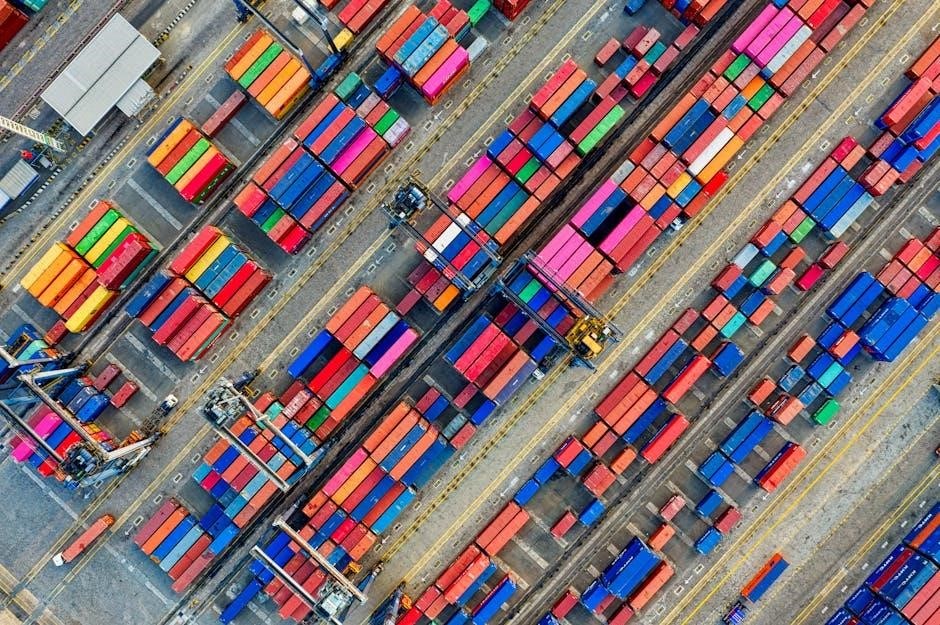
Assigning Episodes Manually
Manually assigning episodes in Sonarr is a straightforward process that ensures accuracy. After selecting files, Sonarr will prompt you to match them to the correct series and season. Use the search function to identify the series and episode numbers. Properly named files will auto-suggest matches, but for unnamed files, manual assignment is necessary. Verify each selection to avoid mismatches. If multiple episodes are present, you can assign them in bulk or individually. This step ensures that your library is organized correctly. Pay attention to special episodes or alternate versions, as they may require additional verification. Accurate manual assignment prevents duplication and ensures seamless media management. This process is especially useful for files that Sonarr cannot automatically recognize.
Finalizing the Import Process
Once episodes are manually assigned, review your selections to ensure accuracy. Click the “Import” button to begin the process. Sonarr will move the files to their correct locations and update your library. If errors occur, such as duplicate episodes or invalid file paths, Sonarr will notify you. Address these issues by correcting file paths or removing duplicates. After completion, verify your library to ensure all episodes are correctly added. If needed, use the logs to troubleshoot any remaining issues. Finalizing the import ensures your media is properly organized and ready for streaming. This step is crucial for maintaining an accurate and functional media library. Proper completion prevents future management headaches.
Common Issues and Troubleshooting
Users often encounter issues like error messages, incorrect file naming, and permission problems during manual imports. Checking logs and verifying folder structures can help resolve these problems effectively.
Understanding Error Messages
Error messages during manual imports in Sonarr often indicate specific issues, such as incorrect file naming or permission problems. For instance, “Unable to load manual import items” suggests a problem with file detection or folder access. Logs provide detailed clues, helping identify root causes like invalid paths or metadata mismatches. Pay attention to error descriptions, as they guide troubleshooting steps. Common issues include mislabeled files or insufficient permissions, which can be resolved by verifying file names and folder settings. Addressing these errors ensures smooth imports and maintains your media library’s organization. Regularly reviewing logs and adjusting settings can prevent recurring issues.
File Naming Conventions
Proper file naming is crucial for Sonarr to recognize and categorize episodes correctly. Use formats like Show.Name.S01E01 or Show.Name.S01E01-E02 for multi-episode files. Avoid special characters and ensure names match the series title in Sonarr. Inconsistent naming can lead to import failures or misidentification. For example, “Show.Name.101” may not be recognized, while “Show.Name.S01E01” works seamlessly. Always verify file names before importing, as Sonarr relies on these conventions to assign episodes accurately. If errors occur, check the logs for specific naming issues and adjust filenames accordingly. Proper naming ensures smooth imports and maintains your library’s organization; Consistency is key to avoiding manual corrections.
Permission Issues and Solutions
Permission issues often prevent Sonarr from accessing or importing files. Ensure Sonarr has read/write access to your media folders. Check folder permissions and adjust them if necessary. On Linux, use chmod 755 to grant appropriate access. If running Sonarr as a service, verify the service account has sufficient permissions. Network-based storage may require additional configuration. Test permissions by manually accessing the folders through the operating system. If issues persist, restart Sonarr or your system to apply changes. Proper permissions are essential for smooth file operations, so always verify them before troubleshooting other import-related problems. Addressing permissions early prevents frustrating import failures.
Troubleshooting Tips
Check logs for error clues, verify file naming conventions, and ensure network connectivity. Resolve permission issues and organize folder structures to avoid import failures. These steps help maintain stability.
Checking Logs for Clues
Logs are essential for diagnosing issues with manual imports in Sonarr. They provide detailed error messages, such as “Unable to load manual import items” or permission-related problems. By reviewing logs, users can identify root causes, like incorrect file naming or network connectivity issues. Accessing logs typically involves navigating to the system’s log directory or using Sonarr’s built-in log viewer. Pay attention to timestamps and error codes to pinpoint specific failures. Addressing these issues often resolves import problems, ensuring smoother functionality. Regular log checks help maintain system health and prevent recurring errors, making it a crucial step in troubleshooting manual imports effectively.

Organizing Folder Structure
A well-organized folder structure is critical for Sonarr’s manual import functionality. Ensure TV shows are stored in a logical hierarchy, such as `/TV Shows/Show Name/Season X/Episode Title.ext`. Proper naming conventions help Sonarr recognize and categorize files accurately. Avoid special characters or inconsistent naming, as this can cause import issues. Additionally, verify that Sonarr has the necessary permissions to access these folders. A clean structure not only improves import success rates but also enhances overall media management efficiency. Regularly maintaining your folder organization prevents errors and ensures smooth functionality when manually importing episodes or entire series into Sonarr.
Resolving Network Issues

Network issues can disrupt Sonarr’s ability to import files, especially during manual imports. Ensure your system has a stable internet connection, as Sonarr relies on it for metadata and file handling. Check firewall settings to confirm Sonarr and related services have proper access; Verify that your download client and Sonarr are on the same network or properly configured for remote access. If using a VPN, ensure it doesn’t block necessary ports or connections. Restarting your router or checking DNS settings can often resolve connectivity problems. Addressing these network-related issues can prevent import failures and ensure smooth functionality when manually importing episodes or managing your media library.

Advanced Tips for Power Users
Unlock Sonarr’s full potential with custom scripts and API automation for seamless manual imports. Batch importing enhances efficiency, streamlining your media management workflow significantly.
Batch Importing for Efficiency
Batch importing in Sonarr allows users to efficiently manage multiple files at once, saving time and effort. By organizing files into structured folders, users can automate the import process. This method is particularly useful for large libraries or when dealing with multiple episodes. Ensure files are named correctly to maximize automatic detection. For files that don’t match naming conventions, manual assignment is still possible. Batch importing streamlines workflow, reducing the need for individual file handling. Proper folder organization and naming are key to leveraging this feature effectively, making it a powerful tool for power users seeking efficiency in their media management.
Using Custom Scripts
Custom scripts enhance Sonarr’s functionality by automating complex tasks during manual imports. Users can create or use existing scripts to handle specific file naming conventions, organize folders, or integrate with other tools. Scripts can automate episode assignments, reducing manual effort. For advanced users, scripts can trigger notifications or post-processing actions. They also allow for tailored workflows, such as renaming files or moving them to specific directories. By leveraging custom scripts, users can streamline their import process, ensuring consistency and efficiency. This feature is particularly useful for power users seeking to customize and optimize their media management experience in Sonarr.
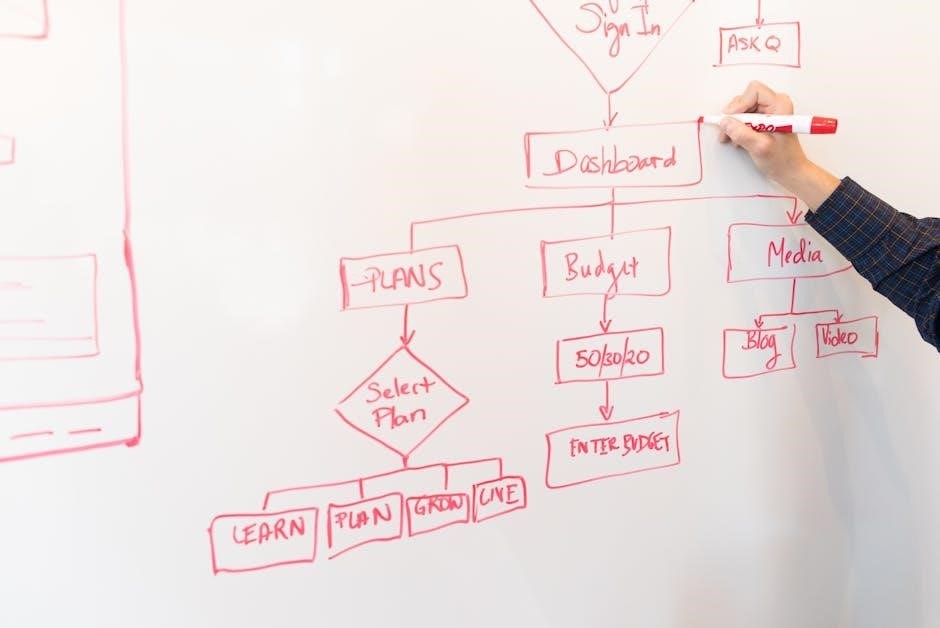
API Automation for Manual Imports
API automation streamlines manual imports in Sonarr by enabling custom workflows. Users can leverage Sonarr’s API to create scripts that automatically handle tasks like episode assignment and file organization. For instance, a bash script can trigger imports after downloads complete, while Python scripts can integrate with other tools. This automation reduces manual intervention and enhances efficiency. Advanced users often combine API calls with custom scripts to create tailored import processes. By automating repetitive tasks, users can focus on managing their media library more effectively. This approach is ideal for power users seeking to optimize their workflow and ensure seamless media management.

Mastering manual imports in Sonarr enhances media management efficiency. For further learning, explore Sonarr’s official documentation, community forums, and user guides to optimize your setup and troubleshoot issues effectively.
Manual import in Sonarr is a reliable method for adding episodes when automatic detection fails. It allows users to manually select and assign episodes to the correct series and season. Common issues include file naming conventions, permission problems, and folder structure misorganization. Troubleshooting involves checking logs, verifying file paths, and ensuring proper permissions. Advanced users can leverage batch imports and custom scripts for efficiency. Understanding these processes ensures a seamless media management experience. Always refer to Sonarr’s official documentation and community resources for detailed guidance and updates on best practices for manual imports and troubleshooting.
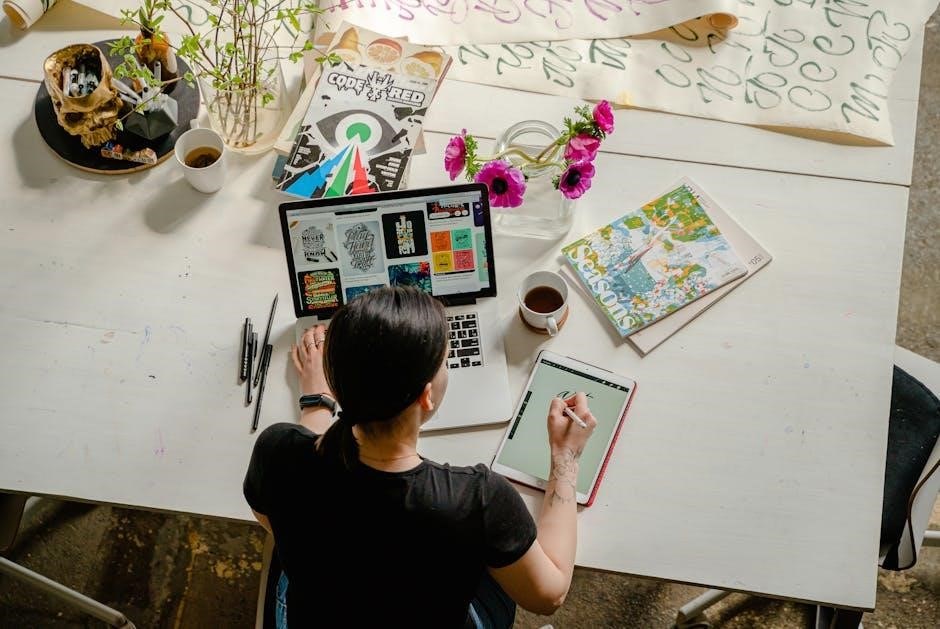
Further Reading and Resources
For deeper understanding, explore Sonarr’s official documentation and community forums like Sonarr Forums; Guides on manual import can be found on platforms like Servarr Wiki. Additionally, YouTube tutorials and Reddit threads offer practical insights. Check out the Sonarr GitHub Wiki for technical details. Troubleshooting tips are available on forums and blogs dedicated to media management. Advanced users can explore custom scripts and API integrations on platforms like GitHub Issues. These resources provide comprehensive support for mastering manual imports and optimizing your media library management.
